There are two stages of security configuration to consider when securing your Gateway.
- The connection between Kafka clients and the Gateway
- The connection between the Gateway and the Kafka cluster
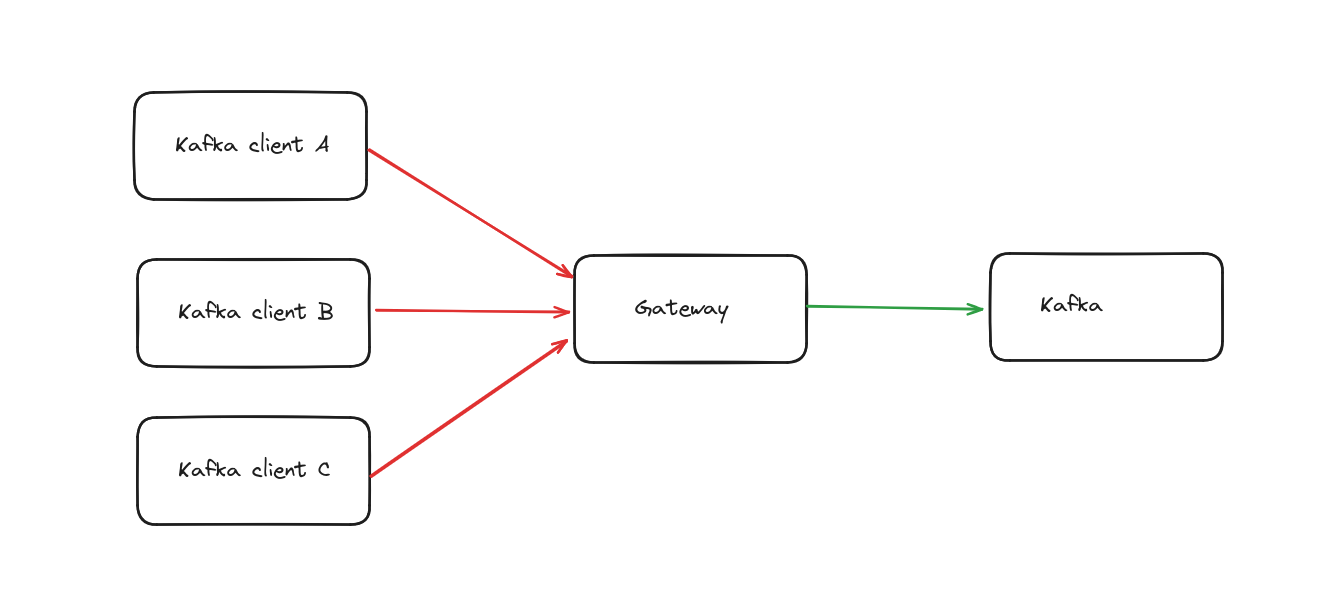
Jump to:
- Gateway to your Kafka security
- Your client to Gateway security
Gateway to your Kafka security
You can use all the Kafka security protocols; PLAINTEXT, SASL_PLAINTEXT, SASL_SSL and SSL.
For these security protocols we support all SASL mechanisms; PLAIN, SCRAM SHA, OAuthBearer, Kerberos etc.
Provide Gateway with the environment variables to connect to Kafka.
Use the variables that start with a KAFKA_ prefix as it is Gateway's connection to Kafka.
conduktor-gateway:
image: conduktor/conduktor-gateway:2.3.0
environment:
KAFKA_BOOTSTRAP_SERVERS: kafka1:9092,kafka2:9092
KAFKA_SASL_MECHANISM: PLAIN
KAFKA_SECURITY_PROTOCOL: SASL_PLAINTEXT
KAFKA_SASL_JAAS_CONFIG: org.apache.kafka.common.security.plain.PlainLoginModule required username="admin" password="admin-secret";
Your client to Gateway security
You have several options when connecting clients to Gateway depending on your security requirements or design requirements.
If you are connecting to Gateway in Passthrough mode, or multitenancy mode (with virtual clusters) will provide different options. Passthrough security passes the existing Kafka credentials of the client straight through to the backing cluster with no further checks. This is great to use out of the box, or if you do not need virtual clusters.
Multi-tenancy or virtual cluster mode. Depending on your design requirements, you may want clients to connect to a virtual cluster on Gateway.
Depending which mode you are in, Passthrough or Multi-tenancy (virtual clusters) , different security options are supported. Note these don't have to match that between Gateway and the backing Kafka, you could have simpler security for clients to Gateway and a more advanced method from Gateway to Kafka if you wished.
Passthrough security
By default Conduktor will leverage your KAFKA_SECURITY_PROTOCOL and accept the login and password.
Gateway will then transfer the credentials to your underlying Kafka, thus leveraging your existing security and ACLs.
This is the default Gateway mode, GATEWAY_FEATURE_FLAGS_MULTI_TENANCY: false.
For Passthrough mode, Conduktor Gateway currently supports:
- Security protocols:
SASL_PLAINTEXTandSASL_SSL - SASL mechanisms:
PLAIN,SCRAM-SHA-256andSCRAM-SHA-512
Gateway can be started with minimal changes in Passthrough mode, only requiring the bootstrap servers, e.g.:
conduktor-gateway:
image: conduktor/conduktor-gateway:2.3.0
hostname: conduktor-gateway
container_name: conduktor-gateway
environment:
KAFKA_BOOTSTRAP_SERVERS: kafka1:9092,kafka2:9093
Interceptors are interacted with through the admin API using a vcluster name of passthrough. See the API documentation for more information.
Client to Gateway, additional security
Gateway enables you to adapt the security protocol to your liking.
For example, you may want to encrypt on top on a SASL_PLAINTEXT Kafka. Compare the Gateway security protocol to the Kafka security protocol.
conduktor-gateway:
image: conduktor/conduktor-gateway:2.3.0
environment:
KAFKA_BOOTSTRAP_SERVERS: kafka1:9092,kafka2:9092
KAFKA_SASL_MECHANISM: PLAIN
KAFKA_SECURITY_PROTOCOL: SASL_PLAINTEXT
KAFKA_SASL_JAAS_CONFIG: org.apache.kafka.common.security.plain.PlainLoginModule required username="x" password="y";
GATEWAY_SECURITY_PROTOCOL: SASL_SSL
GATEWAY_SSL_KEY_STORE_PATH: /keystores/gateway.keystore.jks
GATEWAY_SSL_KEY_STORE_PASSWORD: 123456
GATEWAY_SSL_KEY_PASSWORD: 123456
GATEWAY_SSL_KEY_TYPE: jks
volumes:
- type: bind
source: "./jks"
target: /jks
read_only: true
Don't forget to add a volume bind, so Conduktor Gateway can access your jks files
Client to Gateway, with virtual clusters
To put Gateway in multi-tenancy mode, and to work with virtual clusters;
- Set the environemnt variable
GATEWAY_FEATURE_FLAGS_MULTI_TENANCY: true - Create a username to connect to the virtual cluster, through the admin API
- Update your client to use this username when connecting
These steps are detailed below, with the username creation being dependent on your security requirements.
Virtual cluster mode supports;
PLAINTEXTSASL_PLAINTEXTSASL_SSL(withmTLSoption)SSL
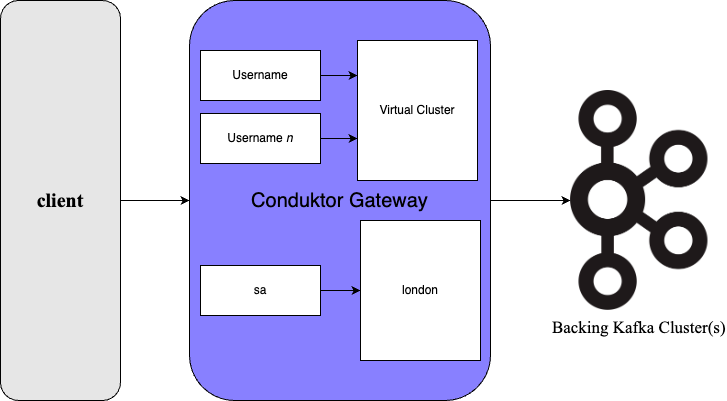
Enable virtual clusters with the environment variables
conduktor-gateway:
image: conduktor/conduktor-gateway:2.3.0
environment:
GATEWAY_FEATURE_FLAGS_MULTI_TENANCY: true
KAFKA_BOOTSTRAP_SERVERS: kafka1:9092,kafka2:9092
KAFKA_SASL_MECHANISM: PLAIN
KAFKA_SECURITY_PROTOCOL: SASL_PLAINTEXT
KAFKA_SASL_JAAS_CONFIG: org.apache.kafka.common.security.plain.PlainLoginModule required username="admin" password="admin-secret";
Scroll or jump to which type of setup you have for creating a username;
- Plain user/password mechanisms
- SASL oauthbearer mechanism
- SASL_SSL with mTLS, see the section on mTLS
- SSL
Plain user/password mechanisms
SASL PLAIN or PLAINTEXT.
Create a username
A POST call to the admin API creates a username for a virtual cluster, the response is the credentials. e.g. Creating a username sa for vcluster london. See the API documentation for more information.
curl \
--request POST "conduktor-gateway:8888/admin/vclusters/v1/vcluster/london/username/sa" \
--user 'admin:conduktor' \
--header 'Content-Type: application/json' \
--data-raw '{"lifeTimeSeconds": 7776000}'
This will respond with a token similar to this:
{
"token" : "eyJhbGciOiJIUzI1NiJ9.eyJ1c2VybmFtZSI6InNhIiwidmNsdXN0ZXIiOiJsb25kb24iLCJleHAiOjE3MDAwNTM3OTN9.Db7Yrml__sU9LFApHCx2S5WG3IVhqbCM-Yu4wLcmSl0"
}
Which contains:
{
"username": "sa",
"vcluster": "london",
"exp": 1700053793
}
Update your client to connect to the virtual cluster
The token should be provided in the password field of the client configuration, such as in a properties file london-sa.properties, as follows:
security.protocol=SASL_PLAINTEXT
sasl.mechanism=PLAIN
sasl.jaas.config=org.apache.kafka.common.security.plain.PlainLoginModule required username="sa" password="eyJhbGciOiJIUzI1NiJ9.eyJ1c2VybmFtZSI6InNhIiwidmNsdXN0ZXIiOiJsb25kb24iLCJleHAiOjE3MDAwNTM3OTN9.Db7Yrml__sU9LFApHCx2S5WG3IVhqbCM-Yu4wLcmSl0";
You are then connecting to the virtual cluster with that username and can perform commands as you please e.g.
listing topics in the virtual cluster london from the username sa.
kafka-topics \
--bootstrap-server conduktor-gateway:6969 \
--command-config /clientConfig/london-sa.properties \
--list
SASL OAuthbearer mechanism
Conduktor gateway support OAuth authentification by leveraging OAuthbearer SASL mechanism. For this type of connection you will need a OpenID provider exposing public keys.
Configuration instructions are provided for Gateway and for the client.
Configure Gateway to support OAuthbearer with environemnt variables
conduktor-gateway:
image: conduktor/conduktor-gateway:2.3.0
environment:
KAFKA_BOOTSTRAP_SERVERS: kafka1:9092,kafka2:9092
KAFKA_SASL_MECHANISM: PLAIN
KAFKA_SECURITY_PROTOCOL: SASL_PLAINTEXT
KAFKA_SASL_JAAS_CONFIG: org.apache.kafka.common.security.plain.PlainLoginModule required username="admin" password="admin-secret";
GATEWAY_FEATURE_FLAGS_MULTI_TENANCY: true
GATEWAY_OAUTH_JWKS_URL: <YOUR_OIDC_PROVIDER_JWKS_URL|YOUR+JWKS_FILE_URL>
GATEWAY_OAUTH_EXPECTED_ISSUER: <YOUR_OIDC_ISSUER>
If the generated token by the provider defines an aud header, provide the list of supported audiences with the environment variable GATEWAY_OAUTH_EXPECTED_AUDIENCES.
Example :GATEWAY_OAUTH_EXPECTED_AUDIENCES: [audience1, audience2]
Configure your client to connect to Gateway using OAuthbearer
Your client will connect through an OAuth provider using a grant credentials flow to create a token, to be sent to Gateway. This token will be verified based on the configuration below.
sasl.mechanism=OAUTHBEARER
sasl.login.callback.handler.class=org.apache.kafka.common.security.oauthbearer.secured.OAuthBearerLoginCallbackHandler
sasl.oauthbearer.token.endpoint.url=<YOUR_OIDC_PROVIDER_TOKEN_URL>
sasl.jaas.config=org.apache.kafka.common.security.oauthbearer.OAuthBearerLoginModule required clientId="<CLIENT_ID>" clientSecret="<CLIENT_SECRET>" scope="email";
Customize the virtual cluster, OAuth
By default the virtual cluster will be equal to the subject of the token.
This could be modified by adding specific claims in the token to be sent to Gateway.
The virtual cluster could be defined for a token using the gateway.vcluster claim.
You can also override the user from the subject by defining a gateway.username claim.
If you can't specify claims yourself, there is an alternative to map username to vcluster. We can instead map the claim through the Gateway API, user mappings.
In the below example you are mapping the username, conduktor to the vcluster, my-vcluster. See the API documentation for more information.
curl --location 'http://localhost:8888/admin/userMappings/v1/vcluster/my-vcluster' \
--header 'Content-Type: application/json' \
--user "admin:conduktor" \
--data '{
"username": "conduktor"
}'
SASL_SSL
To enable mTLS for the SASL_SSL security protocol please set the environment variable GATEWAY_SSL_CLIENT_AUTH to REQUIRE.
For SSL see the section below.
If you are using certificates signed with local authorities authority, you'll need to also setup truststore in the Gateway as described in the environment variables page and the example below.
conduktor-gateway:
image: conduktor/conduktor-gateway:2.3.0
environment:
GATEWAY_SECURITY_PROTOCOL: SASL_SSL
GATEWAY_SSL_CLIENT_AUTH: REQUIRE
GATEWAY_SSL_KEY_STORE_PATH: /config/keystore.jks
GATEWAY_SSL_KEY_STORE_PASSWORD: 123456
GATEWAY_SSL_KEY_PASSWORD: 123456
GATEWAY_SSL_KEY_TYPE: pkcs12
GATEWAY_SSL_TRUST_STORE_PATH: /config/truststore.jks
GATEWAY_SSL_TRUST_STORE_PASSWORD: 123456
GATEWAY_SSL_TRUST_STORE_TYPE: pkcs12
SSL mechanism
Configure Gateway to support SSL with environemnt variables
A similar configuration to the SASL_SSL section, described above, is used for SSL.
If you are using certificates signed with local authorities authority, you'll need to also setup truststore in the Gateway as described in the environment variables page and the example below.
conduktor-gateway:
image: conduktor/conduktor-gateway:2.3.0
environment:
GATEWAY_SECURITY_PROTOCOL: SSL
GATEWAY_SSL_CLIENT_AUTH: REQUIRE
GATEWAY_SSL_KEY_STORE_PATH: /config/keystore.jks
GATEWAY_SSL_KEY_STORE_PASSWORD: 123456
GATEWAY_SSL_KEY_PASSWORD: 123456
GATEWAY_SSL_KEY_TYPE: pkcs12
GATEWAY_SSL_TRUST_STORE_PATH: /config/truststore.jks
GATEWAY_SSL_TRUST_STORE_PASSWORD: 123456
GATEWAY_SSL_TRUST_STORE_TYPE: pkcs12
Configure your client to connect to Gateway using SSL
Configure as you typically would your client, for example:
bootstrap.servers=localhost:6969
security.protocol=SSL
ssl.truststore.location=.../truststore.jks
ssl.truststore.password=123456
ssl.keystore.location=.../keystore.jks
ssl.keystore.password=123456
Customize the virtual cluster, SSL
Similar to the OAuth setup described above but using the Common Name(CN) as the username.